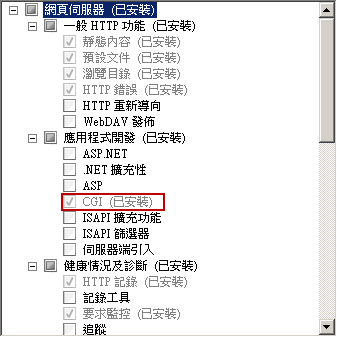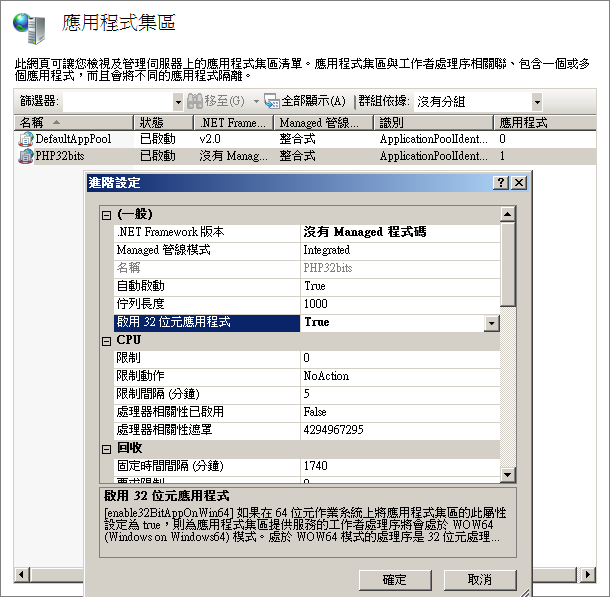HTTP 錯誤 500.21 - Internal Server Error
處理常式 "PageHandlerFactory-Integrated" 的模組清單中有錯誤的模組 "ManagedPipelineHandler"
模組 IIS Web Core
通知 ExecuteRequestHandler
處理常式 PageHandlerFactory-Integrated
錯誤碼 0x8007000d
處理常式 "PageHandlerFactory-Integrated" 的模組清單中有錯誤的模組 "ManagedPipelineHandler"
模組 IIS Web Core
通知 ExecuteRequestHandler
處理常式 PageHandlerFactory-Integrated
錯誤碼 0x8007000d
學習記錄
撰寫第一支程式,發生了錯誤訊息並記錄下來,希望能了解錯誤訊息,將它解決^^。
HTTP 錯誤 500.21 - Internal Server Error
處理常式 "PageHandlerFactory-Integrated" 的模組清單中有錯誤的模組 "ManagedPipelineHandler"
| 模組 | IIS Web Core |
|---|---|
| 通知 | ExecuteRequestHandler |
| 處理常式 | PageHandlerFactory-Integrated |
| 錯誤碼 | 0x8007000d |
可能原因
- 使用 Managed 處理常式,卻未安裝 ASP.NET,或安裝不完整。
- 處理常式模組清單的設定中有拼字錯誤。
解決方式
重新安裝註冊FrameWork 版本4.0.30319,安裝完成後即可正常使用。
安裝步驟(windows 7)
- 開啟命令提示字元(點滑鼠右鍵)以系統管理員身份執行
輸入HTTP 錯誤 500.21 - Internal Server Error
處理常式 "PageHandlerFactory-Integrated" 的模組清單中有錯誤的模組 "ManagedPipelineHandler"
模組 IIS Web Core
通知 ExecuteRequestHandler
處理常式 PageHandlerFactory-Integrated
錯誤碼 0x8007000d學習記錄
撰寫第一支程式,發生了錯誤訊息並記錄下來,希望能了解錯誤訊息,將它解決^^。HTTP 錯誤 500.21 - Internal Server Error
處理常式 "PageHandlerFactory-Integrated" 的模組清單中有錯誤的模組 "ManagedPipelineHandler"
模組 IIS Web Core 通知 ExecuteRequestHandler 處理常式 PageHandlerFactory-Integrated 錯誤碼 0x8007000d 可能原因- 使用 Managed 處理常式,卻未安裝 ASP.NET,或安裝不完整。
- 處理常式模組清單的設定中有拼字錯誤。
解決方式重新安裝註冊FrameWork 版本4.0.30319,安裝完成後即可正常使用。安裝步驟(windows 7)- 開啟命令提示字元(點滑鼠右鍵)以系統管理員身份執行
輸入%windir%\Microsoft.NET\Framework\v4.0.30319\aspnet_regiis.exe -i
- 出現訊息如下圖1所示:
- 當你安裝完成後,如下圖2所示:
- 退出可以輸入 exit